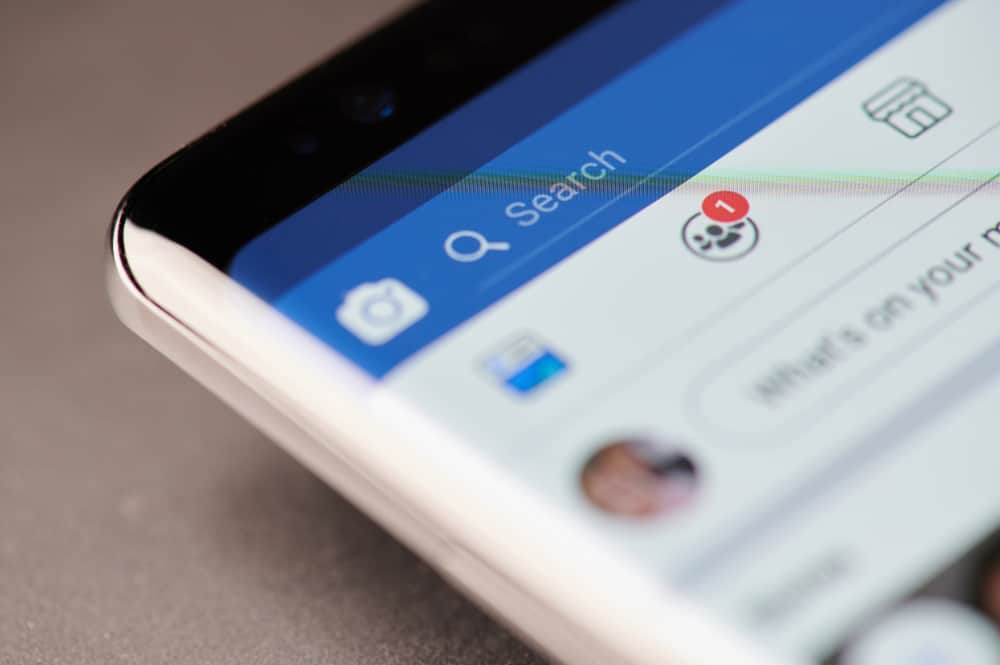If you have no idea how you can add a shortcut on your Facebook app or customize the group shortcut, you are in the right place. This guide covers all the details for adding a group shortcut using the Facebook app. Further, we will see how to pin a specific group using the Facebook desktop version.
How To Add Group Shortcut to Facebook App
Facebook offers the shortcut bar for users to customize the various items they wish to add to their shortcut bar and choose how they want the items to display. You can pin an item or hide it from the shortcut bar. Note that customizing the shortcut bar is only possible using the Facebook mobile app. So, how can you add a group shortcut to the Facebook app? Follow the steps below. They work for iOS and Android devices. That’s how you can add or customize the group shortcut on your Facebook app. You can pin the group if you need to add a shortcut for a specific group instead of the Groups options. For that, you can use the desktop version. Let’s get into the details in the next section.
How To Add a Shortcut for a Specific Group
To easily access a specific Facebook group, you can choose to pin it. The group will be visible under the “Your shortcuts” section on your Facebook desktop when you do so. You can easily access the group by clicking on it on the shortcuts. For that, use the steps below. The next time you want to open the group, you can scroll down your News Feed and find the pinned group under your shortcuts. You can pin as many groups as you want for easy access. Note that pinning groups only work for the desktop Facebook version.
Conclusion
Facebook shortcuts are a great way of easily accessing various sections. In this case, we’ve seen how you can add a group shortcut in the Facebook app. Also, we’ve discussed the steps to pin a Facebook group for easy access. Hopefully, the two ways of accessing your Facebook group will make it easy for you to enjoy Facebook.