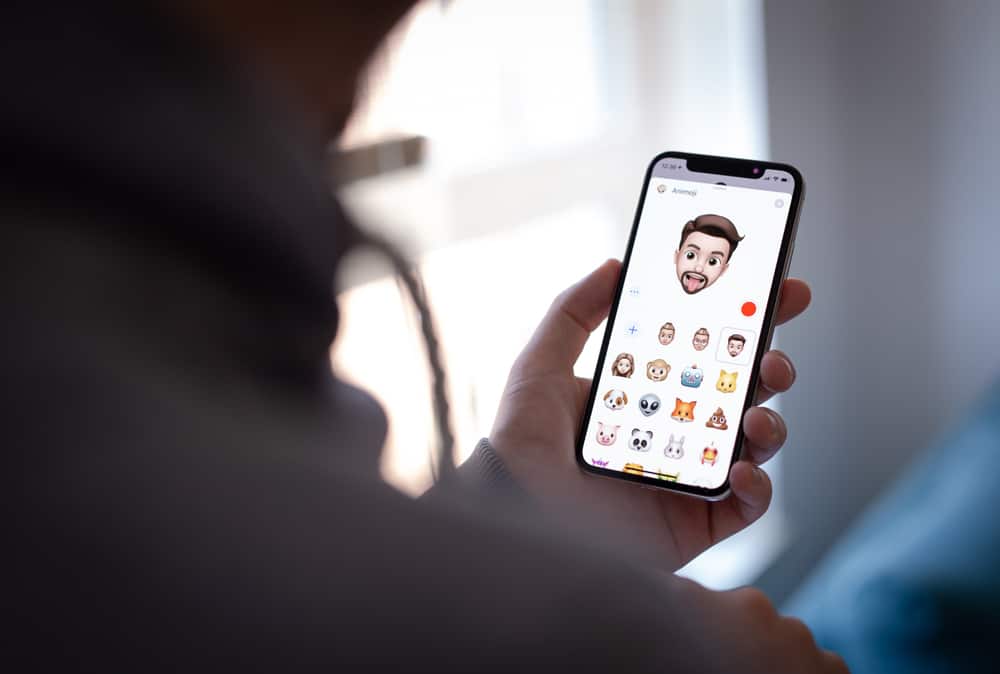If you use an iPhone, there is a chance that you use your iMessage to communicate a lot. Since there is no limit to how you can enjoy your conversation, you may employ different communication methods. Thankfully, Picsart offers many stickers for users on iMessage. However, many want to know how to add Picsart stickers to iMessage. Besides the original Picsart stickers, Picsart allows you to personalize stickers to your satisfaction. Read this article to the end to learn more about Picsart stickers and how you can add them to Imessage.
- Navigate to any chat on iMessage.
- Tap the App Store icon at the bottom
- Search for the Picsart app and install it.
- Go back to a chat and select the Picsart icon to start using Picsart stickers
What Are Picsart Stickers?
Picsart stickers are illustrations of characters representing different emotions or actions. They are unique modes of expression between or among friends and acquaintances when chatting. They may appear like cartoons, smileys, or emojis. However, Picsart stickers are much more detailed and exciting. Picsart appears to be more than a library of stickers. Whatever you have in mind, there is a relevant sticker on Picsart. If you, however, can’t find a suitable sticker, the app allows you to make a custom one. You can transform any photo into a sticker. In other words, you may cut people, animals, and objects out of any image and turn them into stickers (decals). If you use an iPhone or other iOS device, you can use Picsart stickers to chat and have fun with your friends. How, then, do you add Picsart stickers to iMessage?
How To Add Picsart Stickers to iMessage?
Before adding Picsart stickers to your conversation, you must add the Picsart extension to the app bar on iMessage. Follow the steps below:
How To Add Personalised Decals to iMessage?
Personalized decals are custom stickers you make and edit with cutout tools. It involves using a cutout of an image and applying it to another design. Remember how you add stickers to a piece of paper in school? That’s the same way personalized decals work – only that it’s digital. If you can’t find any suitable sticker based on your keyword, you can create a custom sticker. Whether it’s a funny expression on a picture or a picture of your favorite dog, you can cut it out and save it as a sticker on a plain background. After that, Picsart will move the stickers to your private library to use in chats anytime you want. To add custom stickers to your chat: To use the custom sticker on your iMessage chats, follow these steps:
Conclusion
Stickers make your chats and conversations lively. Thankfully, You can enjoy unlimited relatable stickers with Picsart. Besides the comprehensive library of stickers on Picsart, you may also create custom ones for yourself. This guide has detailed the step-by-step process of adding Picsart stickers to iMessage.