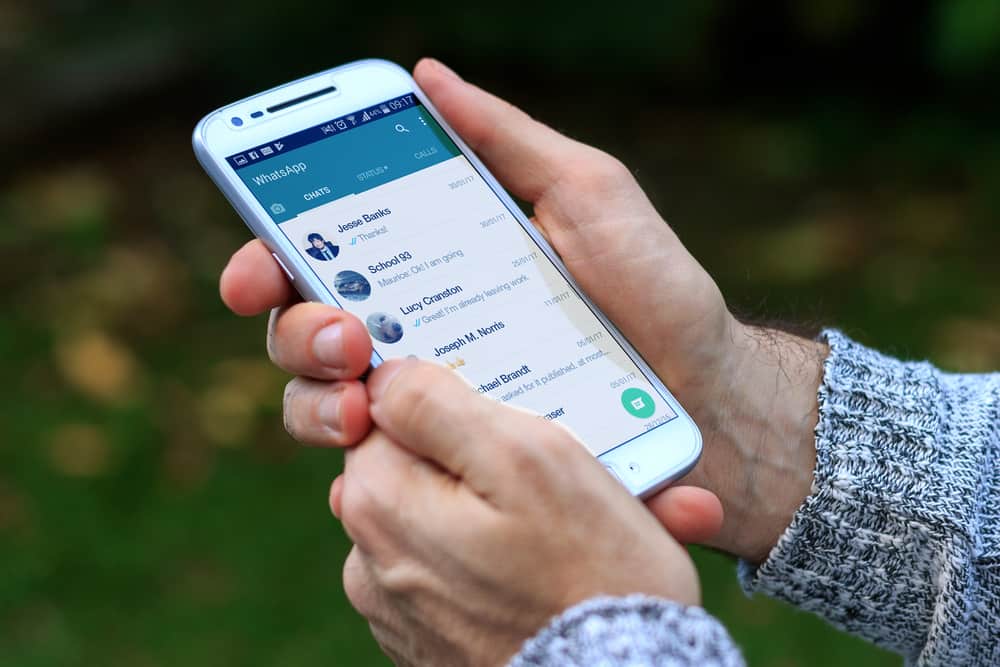Though, when it comes to finding new friends, expanding your circle, or networking in general, social platforms like Facebook and Instagram come handier. However, when you form better friendships, you exchange WhatsApp numbers. If you’ve misspelled their names while saving, you can change it. But how? WhatsApp is an integral part of our lives, and learning to use it can make it quite efficient to keep in touch with our close ones. Here you will learn the steps to change a contact’s name on WhatsApp.
Reasons People Change WhatsApp Contact Name
WhatsApp is the center of all our day-to-day communications, and it’s a great way to keep up with the happenings in the lives of your close kin. Messages and chats let you find your way through the conversations with those you have business with. And the stories section enables you to keep updated on what your contacts are up to. This app is also a great way to keep friendships alive that would otherwise have been dead if not through this messenger app. If you’re saving a new WhatsApp contact to your phone and have typed in the wrong spelling of the name, it’s only natural that you’d want to change it later. There are other instances, too, where one may need to change the WhatsApp name, such as nicknaming someone for whom you later develop feelings or have come up with a nickname for any family member. In any case, if you’ve decided to change the name of a WhatsApp contact, you’ll learn in the following section.
Steps To Change WhatsApp Contact Name
Follow these steps to change your Whatsapp contact name quickly.
Step #1: Launch Your App
First and foremost, you must ensure that you have the latest version of WhatsApp installed on your device; if not, go to the app store and download the newest version. After that, launch your WhatsApp application by clicking on the WhatsApp icon from your app list. Before moving to the next step, ensure that you’re correctly logged in to your account on the platform.
Step #2: Find the Contact
There are two ways you can find a contact whose name you want to change. You can scroll through the chat menu from your cat tab or search for the contact from the search option. If you cannot find the contact, click on the chat icon in the green round button at the bottom right of your screen. After you click the button, you will see the list of all your contacts. To save time browsing through that endless list, you can effortlessly search for the name from the search bar and click on the contact.
Step #3: Open Contact Info
After you’re in that particular contact’s inbox or chat window, you need to click on the name at the top.
Step #4: Open the Edit View
From the window you’re on, click on the three-dot menu icon in the top right corner and select “Edit” on your Android device. If you are using an iOS device, tap the “Edit” button in the top right corner.
Step #5: Edit
Change the name as you see fit best.
Step #6: Save
Once you’re done with the changes, you can click on the “Save” button in the top right corner on your iOS device or the tick button on your Android device.
Conclusion
Changing your WhatsApp contacts’ names can help you manage your contacts and sort them in a way you deem feasible. However, when newcomers try their hands at the app, they can find it daunting to get even the simplest of things done. That is why we devised this quick list of six steps to help you learn how to change your contact name on WhatsApp.