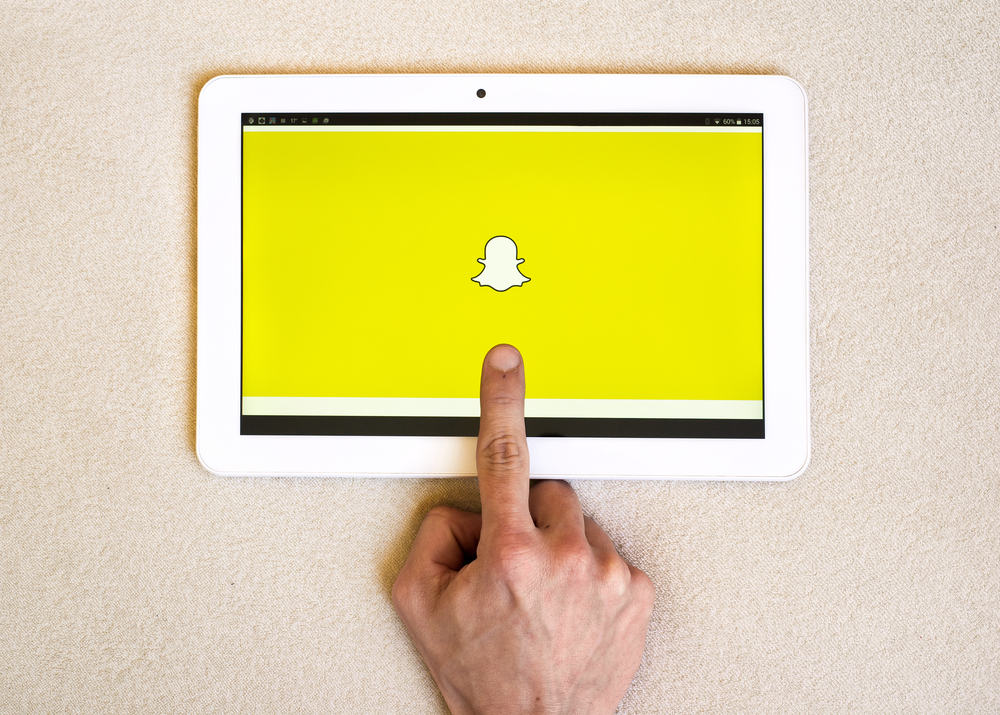Another case where you can delete a video is when you’ve saved the video in chat and do not want to see it anymore. You can either unsave in chat and let it delete by itself in 24 hours or delete it immediately and forget it ever existed. You can also delete a video from your story by swiping to the video in your story and tapping the bin icon to get rid of it, and lastly, you can delete videos from your memories. This article will go over the steps involved in deleting a video from a conversation, a saved chat, your story, and your memories.
How To Delete a Video in a Conversation on Snapchat
This process is beneficial when you mistakenly send a video message to someone, and you need to delete it to save face. Snapchat allows you unsend the message if you’re fast enough and the person has not opened it. These are the steps involved in deleting a video yet to be opened on Snapchat:
How To Delete a Video From a Saved Chat on Snapchat
If you’ve sent a video or have been sent a video before and have saved it in chat, it’ll remain in the conversation forever till you delete it. You can delete a video from a saved chat in the following steps:
How To Delete a Video From Your Snapchat Story
If you’ve uploaded a video on your story and think it has reached its target audience or outlived its usefulness, you can easily delete the video from your story. Deleting a video on your Snapchat story is pretty simple, and the steps are highlighted below:
How To Delete a Video From Your Snapchat Memories
Snapchat helps you keep your saved snaps on a page known as memories. The memories page is accessed by clicking the card icon to the camera’s left when you open Snapchat. It’ll have all your snaps from the first one you took to the most recent. You can delete videos from it in these simple steps:
Conclusion
With this guide, you now know how to delete videos from Snapchat in all places you can have a video. Remember to use snap responsibly to avoid embarrassing situations.