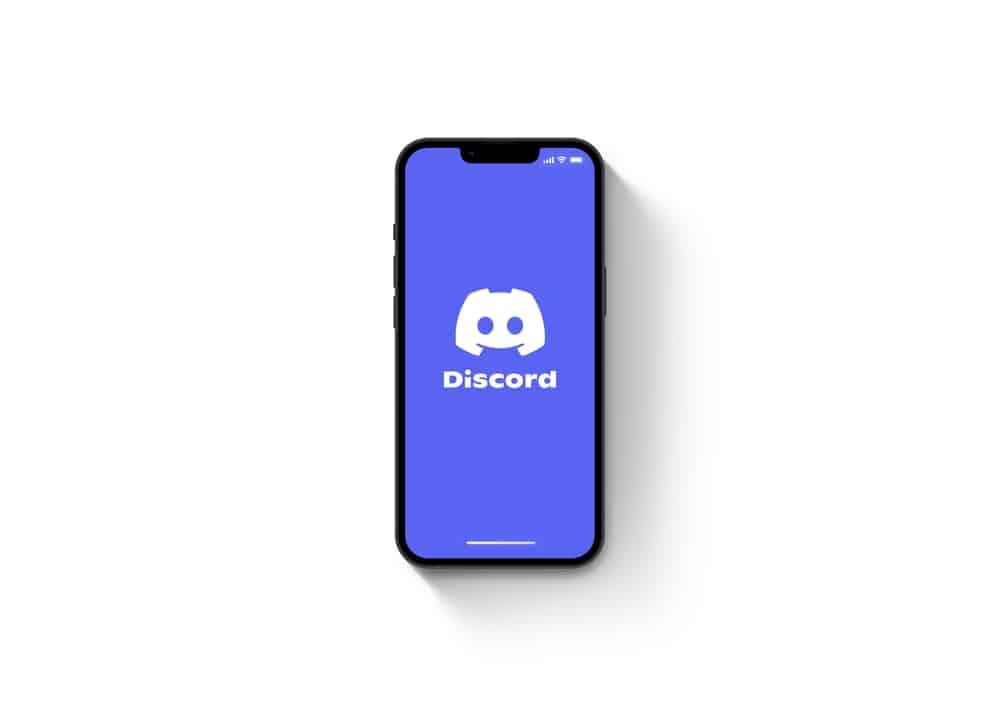Any Discord user can camouflage their links before sharing them. It’s not as techish as it sounds. Stick to the guide to learn about disguising links on Discord.
Disguising Links on Discord
Any time your post or attach links to a message or a post on Discord, link previews may appear all over the message or your post. Many Discordians frown upon these website previews or anything that directs them away from Discord. Disguising the links will stop the previews. Let’s look at the various ways to camouflage links on Discord.
Enclose the Link with the Right and Left Angle Brackets
Enclosing your links using angled brackets suppresses it. The angled bracket will treat the link as an HTML tag. So, follow these steps: The angled brackets will camouflage the link as you send the links to others on Discord. You can also use this method to cloak a link attached to your Discord post.
Mark the Link with a Spoiler Tag
Spoiler tags on Discord let you hide any content from others. You can hide images, links, GIFs, texts, or emojis using spoilers. The spoiler tag allows you to send your text or post something on Discord without having a bunch of link previews on your text or post. Mark your like as a spoiler with these methods.
Method #1: Use Spoiler Tag
Follow these steps to use the spoiler tag on Discord: You can also add the words “/spoiler” before the link.
Method #2: Use the Spoiler Icon on Discord
Follow these steps to use the spoiler icon on Discord:
Shorten the Link
Shortening disguises the link by masking the original address. It lets you share content without bombarding Discordians with long wordy texts and link previews on their chat channel. The shortened link will act as a redirect. There are lots of websites that offer link-shortening services. TinyURL produces shortened links that work on Discord. Here are the steps:
Hide Link Preview
You can also disguise your link by disabling link preview on Discord. Discord often shows link reviews by default. Deactivating link previews will help disguise links on your post or messages sent via Discord. Deactivate the link preview on Discord using these steps.
On a PC
To hide the link preview on the Discord PC version, follow these steps:
On the Mobile App
Follow these steps to hide the link preview on the Discord mobile app:
Wrapping Things Up
It’s annoying to see long wordy links or link previews on Discord. But you can eliminate the previews by disguising your links. You can use spoilers, enclose the links in angled brackets, put two bars before the link, shorten the link, or disable link previews on Discord. All the methods I’ve listed will work effectively.