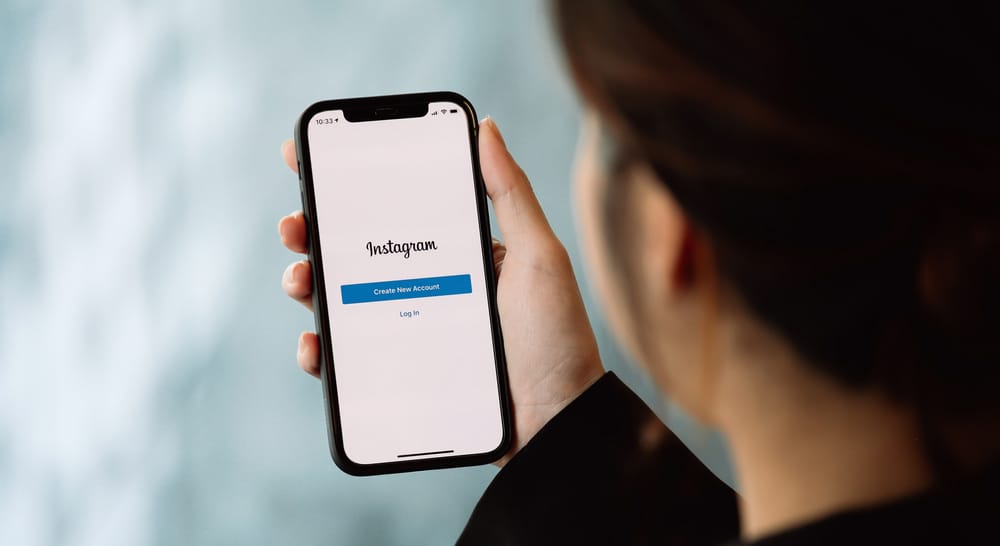To learn more about hiding chat messages on Instagram, read this article to the end. Alternatively, you can delete or mute the entire conversation if you want to hide chats on a personal account.
Overview of Hiding Chats on Instagram?
As mentioned earlier, Instagram doesn’t have a direct hide chat feature. The next best thing is to switch your personal Instagram account to a creator account. When you have a creator account, anyone accessing your direct messages will only see the chats on the primary section at first glance. Remember that people can view the hidden conversations if they click on the general tab. Hiding Instagram chats is also an excellent way to maintain privacy when taking a screenshot of your direct messages. If you receive a message from someone but want to keep it private, you can move the conversation to the general tab and take a screenshot. After, you can return the chat to the primary tab or keep it hidden in the general tab. Even so, not everyone wants to switch from a personal to a creator account. If you want to hide chats on a personal account, you can do that by muting or deleting the chats. Next, we detail the exact steps to hide chats on Instagram.
How To Hide Chats on a Personal Account?
There are two options you can explore if you want to hide chats on a personal Instagram account:
Muting the chatDeleting the entire conversation
How To Mute Chats on Instagram?
How To Delete Chats on Instagram?
How To Hide Chats on a Creator Account?
If you have a creator account, you can hide chats by separating your direct messages into primary and general sections. When your direct messages are separated, only conversations under the primary section appear when you open messages.
How To Switch to a Creator Account on Instagram?
How To Hide Chats on Creator Account on Instagram?
After moving the chat to the general tab, you will notice that you can only view the chats under the primary tab at first glance. You’ll need to tap on “General” to view the messages hidden in the general tab. To move a chat back to the primary tab, open direct messages, then click on “General.” Swipe left on the chat (or long-press the chat on Android devices) you want to unhide and select “Move to Primary.”
Summary
As you’ve learned from this article, Instagram doesn’t have a direct way to hide chats for any account. If you’re using a personal account, either mute or delete chats to hide them. Otherwise, you’ll need to switch to a professional creator account and move chats you want to hide to the direct messages general tab. Hiding Instagram chats through this method is an excellent way to prevent anyone who accesses your direct messages from viewing all your chat conversations at first glance. Remember, they can still click on the general tab to view hidden chats.
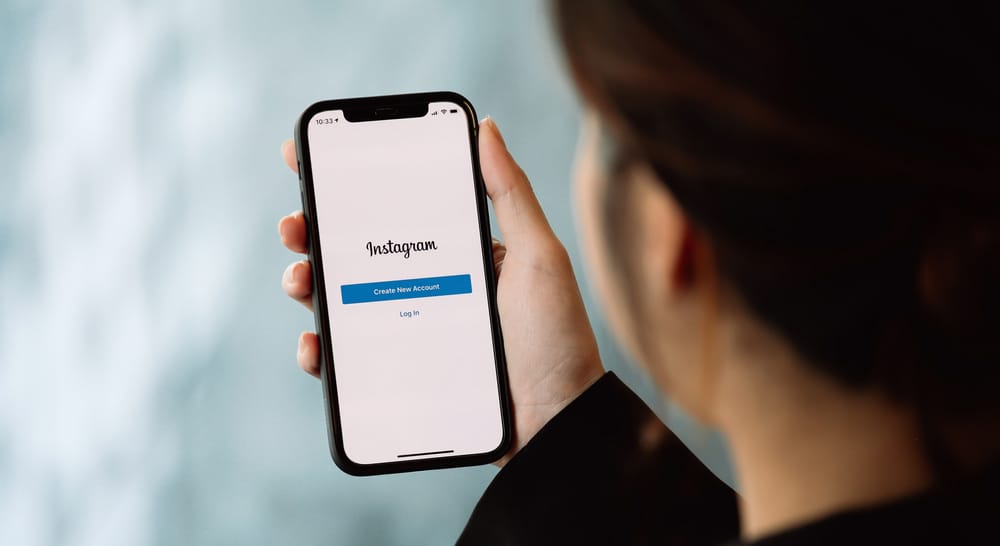
title: “How To Hide Chats On Instagram " ShowToc: true date: “2022-12-30” author: “Patricia Mooring”
To learn more about hiding chat messages on Instagram, read this article to the end. Alternatively, you can delete or mute the entire conversation if you want to hide chats on a personal account.
Overview of Hiding Chats on Instagram?
As mentioned earlier, Instagram doesn’t have a direct hide chat feature. The next best thing is to switch your personal Instagram account to a creator account. When you have a creator account, anyone accessing your direct messages will only see the chats on the primary section at first glance. Remember that people can view the hidden conversations if they click on the general tab. Hiding Instagram chats is also an excellent way to maintain privacy when taking a screenshot of your direct messages. If you receive a message from someone but want to keep it private, you can move the conversation to the general tab and take a screenshot. After, you can return the chat to the primary tab or keep it hidden in the general tab. Even so, not everyone wants to switch from a personal to a creator account. If you want to hide chats on a personal account, you can do that by muting or deleting the chats. Next, we detail the exact steps to hide chats on Instagram.
How To Hide Chats on a Personal Account?
There are two options you can explore if you want to hide chats on a personal Instagram account:
Muting the chatDeleting the entire conversation
How To Mute Chats on Instagram?
How To Delete Chats on Instagram?
How To Hide Chats on a Creator Account?
If you have a creator account, you can hide chats by separating your direct messages into primary and general sections. When your direct messages are separated, only conversations under the primary section appear when you open messages.
How To Switch to a Creator Account on Instagram?
How To Hide Chats on Creator Account on Instagram?
After moving the chat to the general tab, you will notice that you can only view the chats under the primary tab at first glance. You’ll need to tap on “General” to view the messages hidden in the general tab. To move a chat back to the primary tab, open direct messages, then click on “General.” Swipe left on the chat (or long-press the chat on Android devices) you want to unhide and select “Move to Primary.”
Summary
As you’ve learned from this article, Instagram doesn’t have a direct way to hide chats for any account. If you’re using a personal account, either mute or delete chats to hide them. Otherwise, you’ll need to switch to a professional creator account and move chats you want to hide to the direct messages general tab. Hiding Instagram chats through this method is an excellent way to prevent anyone who accesses your direct messages from viewing all your chat conversations at first glance. Remember, they can still click on the general tab to view hidden chats.