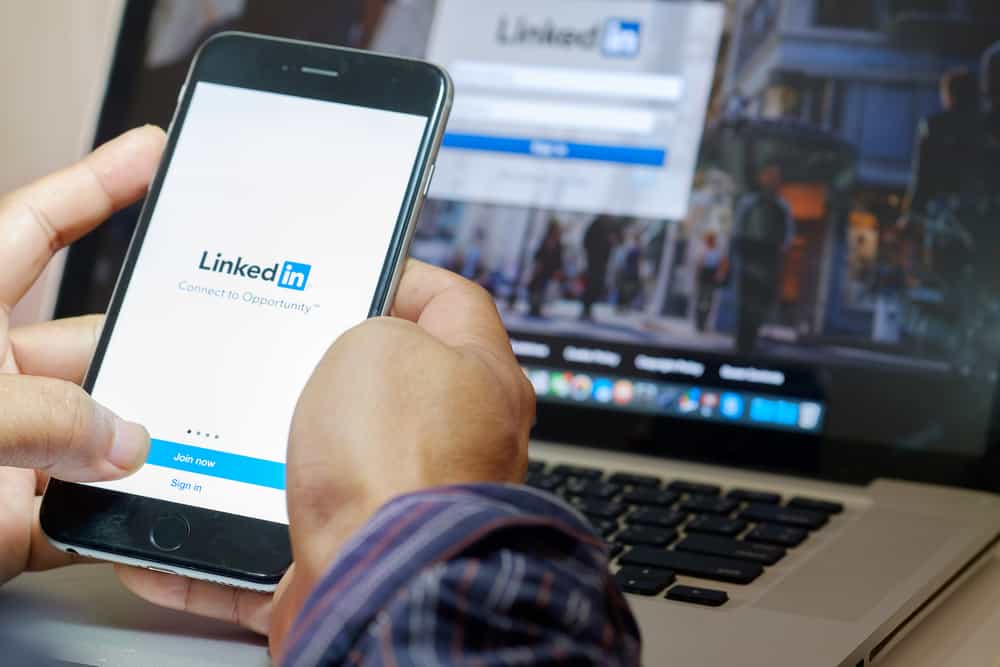So, how can you log out of LinkedIn? Let’s take a look at the sign-out options on LinkedIn.
Why Is It Important To Log Out of Your LinkedIn Account?
The “Remember Me” feature lets you stay logged in on LinkedIn without re-entering your logins each time you access your LinkedIn. We’ve become accustomed to the “Remember Me” feature that we often forget to tap the “Sign Out” button. It’s convenient but makes your LinkedIn account susceptible to breaches and attacks online. Facebook suffered a breach attack in 2018. The hackers took advantage of the access tokens. You put your LinkedIn at risk every time you skip signing out. What’s more, the feature leaves your account open on several devices. Anyone with a password to the devices can access your LinkedIn and the information saved on the platform. Therefore, always log out after each session to keep your data secure.
Logging Out of LinkedIn
Logging out of LinkedIn is easy. But the process changes depending on your device. Let’s look at how you can log out on mobile devices and PC.
On the Mobile App
Both Android and iOS devices support the LinkedIn app. The logging-out process will remain the same whether it’s an Android or iOS phone. Follow these steps: There you have it. This tap logs you out of your LinkedIn account.
On the Browser Version
You’ll have to log out of LinkedIn via the browser if you’re using a PC. Follow these steps to log out from the LinkedIn browser version:
Closing All Active LinkedIn Sessions
LinkedIn creates new sessions when you log into your account from a different device. Each active session will store your device’s IP address, location, and device type to keep you logged in. The session shuts down when you sign out of the device. Unfortunately, other active sessions on other devices will remain active. It makes your LinkedIn experience convenient but puts your data at risk. So, make shutting down active sessions a habit once done browsing. Follow this process to do it via the app or browser.
On the Mobile App
To close all active LinkedIn sessions on the mobile app, follow these steps:
On the Browser Version
Follow these steps to close all active LinkedIn sessions on the browser version: LinkedIn will sign you out of all active sessions from all your devices.
Last Thoughts
It’s a smart move to keep logging out of LinkedIn. It will keep your data safe in case of a breach or if someone else has access to your devices. Remember, logging out from one gadget doesn’t log out all your active sessions. Luckily, LinkedIn lets you end any active session remotely. So, keep your data safe by keeping your LinkedIn logged out from all your devices. You can also ensure the device doesn’t remember your password. Go to the “Sign in & Security” page and select “Devices that remember your password.” Remove the phone from the list.