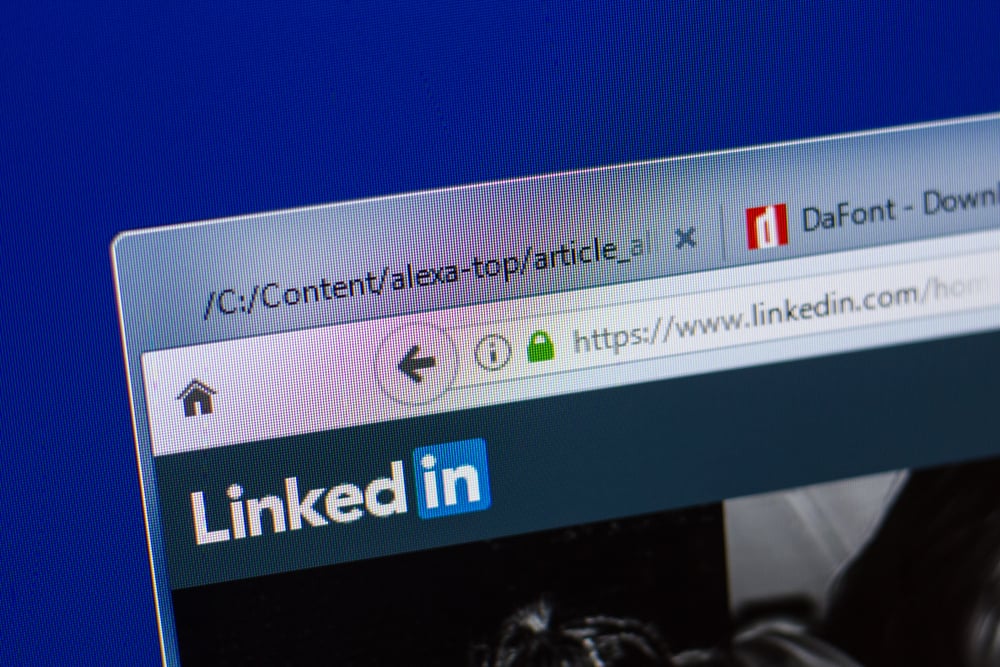If you are stuck on how to make an introduction on LinkedIn, this is the rightful guide that will sail you through the whole process. This guide covers the easy steps to follow while you embark on the process of creating a solid introduction on LinkedIn that will make you stand out as a unique individual in the field you target. Let’s dive in together and see these steps.
How To Make an Introduction on LinkedIn?
Both workers and employers on LinkedIn create profiles and connections with one another. Those on LinkedIn are called members, and they can invite anyone on the site to become their connection. Upon making a connection, the profile owner can see the profile of others in connection with them, but this is limited in a situation where the profile owner has set the privacy settings of their profile to a very high level. In this case, they will only see a basic profile. Making contact with professionals calls for a good introduction reflecting on your profile and your capabilities. Follow the steps below to make your introduction on LinkedIn.
Step #1: Open Your LinkedIn Profile
Using your phone or laptop, log in to your LinkedIn account using your email and password. Once logged in, click on the profile icon, then tap the “View profile” below your picture.
Step #2: Add a Headshot
Ensure to use a picture that you look professional and dress appropriately. Also, ensure you look directly at the camera; the photo should capture your whole face.
Step #3: Choose a Great Headline
Determine what you want your headline to be. Your headline is one of the first things people will see when they visit your profile, so it’s essential to make a good impression. You want your headline to reflect accurately who you are and what you do.
Step #4: Write a Solid Summary
Write a strong summary on the about page. The summary is where you can discuss your professional accomplishments and explain what makes you unique. Your summary is your chance to sell yourself and make a good impression. Be sure to avoid sounding like you’re bragging, and focus on highlighting your strengths in a way that will be helpful to potential employers or clients.
Step #5: Add Experience
The experience section will allow you to highlight your work history and skills. It also shows potential employers what you have accomplished in your previous roles.
Step #6: Add Education
The Education section of LinkedIn is essential because it allows you to show off your academic credentials and accomplishments. This is a great way to demonstrate your skills and knowledge to potential employers and clients. When adding to your education section, include your degree, major, and minor, as well as any relevant coursework or extracurricular activities.
Step #7: Fill In Your Skills
While adding skills, make sure you add keywords. When potential employers or clients are searching for people with your skills and experience, you want to ensure that you’re showing up in their search results. You’ll need to use keywords throughout your profile, including in your headline and summary. Try to use industry-specific keywords that accurately describe what you do. For example, article writing, content writing, and copywriting.
Step #8: Click Publish
This is the last part after creating a comprehensive introduction on your LinkedIn, as this part now exposes you to the platform to start connecting with other professionals. One of the best ways to make your LinkedIn profile more visible is to connect with other professionals in your field. LinkedIn allows you to search for people and connect with those you know and those you do not know by joining their networks. Connecting with other professionals can help you build your network and make it easier for potential employers or clients to find you.
Conclusion
Your LinkedIn introduction is the backbone of your success on the platform. Having a standing-out introduction that matches your interest area in the venture is crucial. This guide has covered the rightful process of making a good introduction that will create a strong impression and draw more connections. Additionally, it is also worth noting that the analytics sections will always show you an update of the progress of the profile as you will be able to see the profile views, post impressions you make, and, lastly, the search appearances.