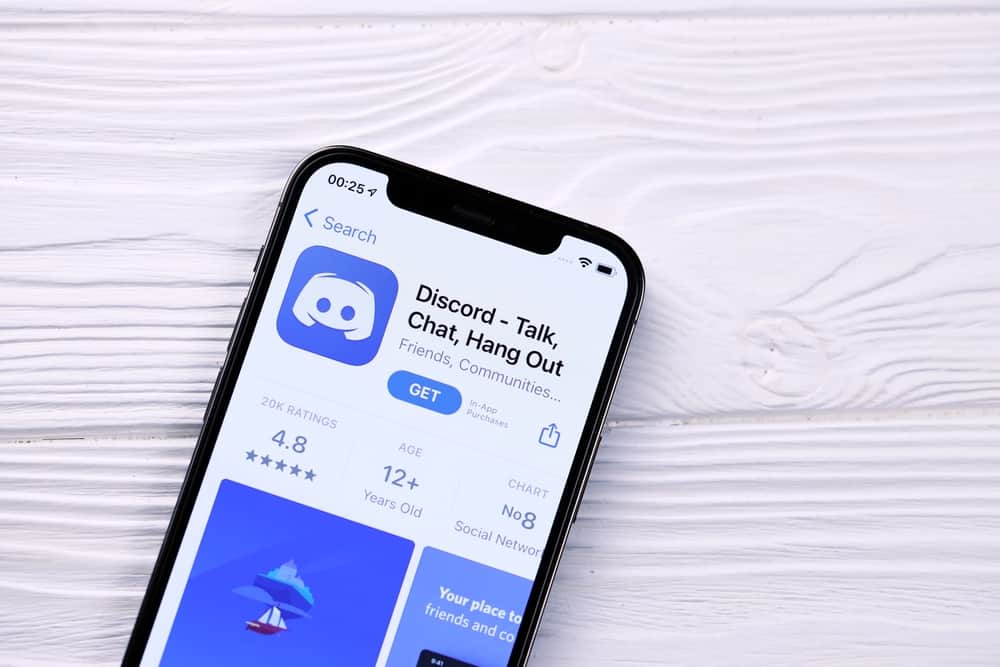With Discord, you can easily hang out with your friends and communicate via text and calls. Besides, Discord allows the creation of servers where you can create private chats with specific friends. Moreover, you can record your Discord calls to the server you create and download the recorded call for reference. We will cover everything about recording Discord calls on iPhone. We will discuss why people record Discord calls and offer a detailed guide on recording Discord calls on iPhone using the Craig bot. Let’s get started!
Recording Discord Calls on iPhone
Discord is a platform that lets people hang out and connect. It could be you are making a call with a friend, or you are in a meeting and want to record what is being said. In that case, knowing how to record Discord calls is an advantage. When recording a call, it’s best to make the other person aware to avoid violating their privacy. Recording of calls is mainly done when you want to store the call as a reference. Besides, it could be an explanation of a given concept, and you want to record it to share it with your friends. Whatever your reason for recording a Discord call, the section below will guide you with the steps you should follow.
How To Record Discord Calls on iPhone
It’s possible to record Discord calls on iPhone. The first thing is to ensure you have a Discord server. If not, follow the guide below to create one quickly: Now that you have a Discord server, let’s proceed with the steps for recording Discord calls on your iPhone. That’s the simplest way of recording Discord calls on iPhone using the Craig bot.
Conclusion
Discord is an excellent platform for people to hang out and engage in private chats and calls. While on Discord, you may be interested in recording a call. In that case, ensure you have a Discord server, then invite the Craig bot to your server and join it as a member. Once you do, invoke Craig to start recording your voice channel and start your Discord call. Once done, stop the recording and download your call.