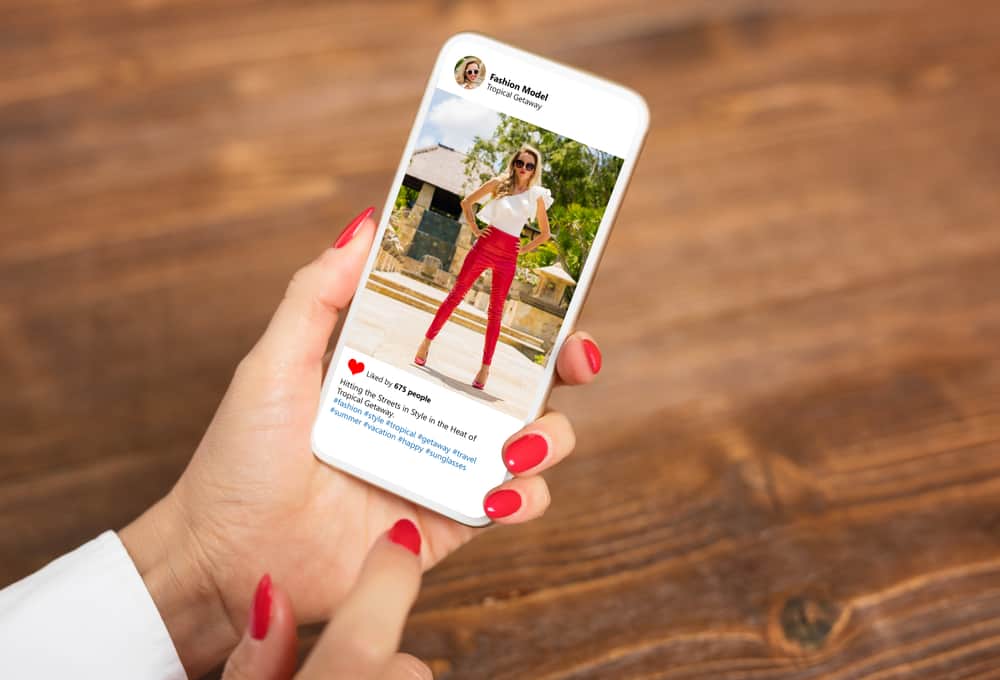In this article, we’ll discover all the key points related to auto-reply on Instagram, including what it is, how it benefits brands, and how to set up automatic messages on the platform. Without further ado, let’s get started!
What Are Automatic Messages on Instagram?
No matter whether you’re a newbie or those who have been diving into the marketing segment for a long time, you probably know that response rate has a direct connection with customer satisfaction. However, you cannot stay 24/7 on Instagram unless there is a customer support team working on their shifts. This is why auto-reply comes as a rescue for brands to be available whenever a client asks a question or requires more information about the products and services. They are set up in advance to greet customers when they text you first. Also, automatic messages are helpful when you are offline but need to answer immediately. Depending on these purposes, auto-reply on Instagram is divided into two types: Instant reply and Away message. Below are some benefits of automatic messages that you may want to know:
Ensure customer satisfaction.Reduce labor costs. You don’t need to hire those who can work on the night shift to reply to customers from another time zone.Increase conversion rate.Build a long-term relationship with your customers.
Hence, it’s highly recommended that you take advantage of both Instant reply and Away message. In the following sections, we’ll provide a step-by-step tutorial showing how to set up an auto-reply on Instagram. Let’s keep scrolling!
Step #1: Switch Your Instagram Account Status to “Professional”
There are two types of accounts on Instagram: Personal and Professional. To receive messages from customers and set up an auto-reply on Instagram, you’ll need to ensure that your account status is “Professional.” If your account is still “Personal,” it’s time to switch. To do so:
Step #2: Create a Facebook Business Page and Link It to Your Instagram Account
If you don’t have a Facebook Business page, follow the steps below. Otherwise, continue with the second set of instructions in this section. Now, you’re done creating a Facebook Business page, and it’s time to connect this newly-born page to the Instagram account that you’ve switched to “Professional,” as we mentioned above.
Step #3: Set Up the Auto-Reply on Facebook Business Suite
You can set up Instant replies and Away messages on Facebook Business Suite. After these steps, your auto-reply should work fine, and you don’t need to worry anymore.
Conclusion
Congratulations! We hope that you’ve successfully set up Instant replies and Away messages that help you ensure the response rate on Instagram. Besides auto-reply, there are a lot of marketing tips and tricks that you should obtain to flourish your business on social media in general and Instagram in particular. So drop a comment to let us know what indicator you want to improve next, and don’t forget to keep following us for more!