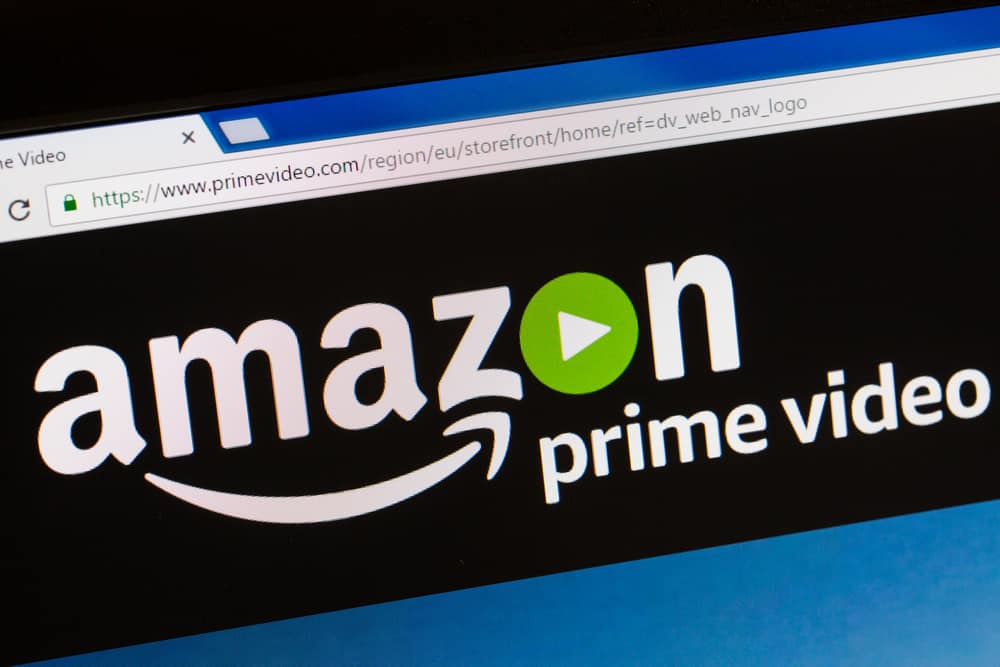You will be amazed at how simple the process is. Take a look! There are multiple explanations for the black screen on Discord, so you can’t tell the exact cause of this error. Hence, it would help if you tried multiple fixes until you got a solution for your case. Try the following.
Use an Updated Discord Application
Disable Hardware Acceleration
Most people enable hardware acceleration when streaming on Discord from their browser. The impact is that by boosting processor usage using this method, you can negatively affect your streaming on Discord and be the reason you have a black screen on Discord. Let’s see how to disable hardware acceleration on Firefox and Chrome. For Firefox: For Chrome: With that, repeat the steps for streaming on Discord and see if that fixes the black screen.
Close Background Applications
Having multiple background applications on your device can also contribute to the black screen on Discord. So, consider closing unnecessary applications running in the background to ensure Discord launches successfully. With the three solutions, you should have managed to get rid of the black screen on Discord and successfully stream your movie. Ensure that you repeat the steps after each solution to connect your streaming source to Discord and see if the solution worked.
Conclusion