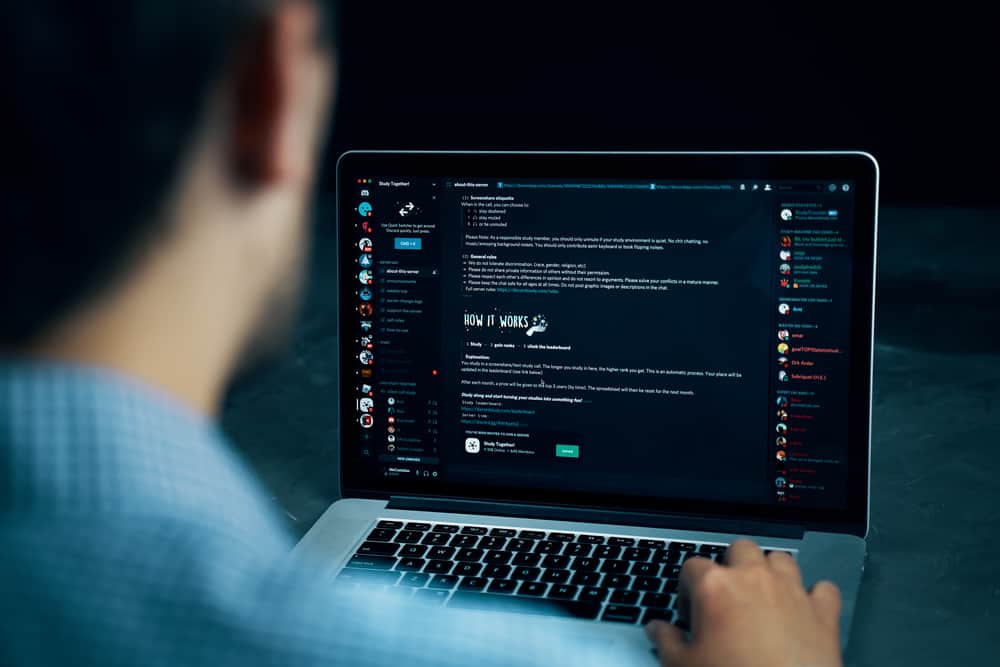Discord is a messaging app that supports various platforms, including Mac. Besides, it allows users to communicate via voice, making it reliable for gaming. Whatever your reason for wanting to uninstall Discord is, we will guide you on the steps to follow to uninstall it on your Mac. We will cover the steps for uninstalling Discord on Mac. Also, we will discuss reasons for wanting to uninstall your Discord on Mac. Moreover, we will cover the commonly asked questions about uninstalling Discord on Mac.
Why Uninstall Discord on Mac?
Discord is a VoIP messaging platform that lets users communicate via video, chat, and calls. Discord is popular with gamers for facilitating their communication when gaming. So, why would you want to uninstall Discord on Mac? The obvious reason is when you no longer want to be on Discord. Or maybe you want to focus on other things and avoid the temptation of seeing the Discord app on your Mac. Still, it could be that you are a parent who has noticed your kid is addicted to Discord. In that case, you may decide to uninstall Discord on your Mac. Also, it could be you are having issues with Discord, and when searching for a solution online, you found one suggestion to fix the error requiring you to uninstall Discord. Whatever the case, let’s see the steps for uninstalling Discord on Mac.
How To Uninstall Discord on Mac
Although various apps claim to help users uninstall Discord on Mac, this guide focuses on the manual way of uninstalling Discord. Follow the below guide: The Discord app will get removed from your computer, but that doesn’t delete all the Discord files. To remove the files, proceed with the below steps: That’s how you manually uninstall Discord on Mac.
Conclusion
Discord for Mac lets you communicate with other Discord users via chat or calls. When you no longer need the app or want to uninstall it, you can drag the app and its related files and folders to the trash bin, then empty it. That way, you will have managed to uninstall Discord on Mac completely.