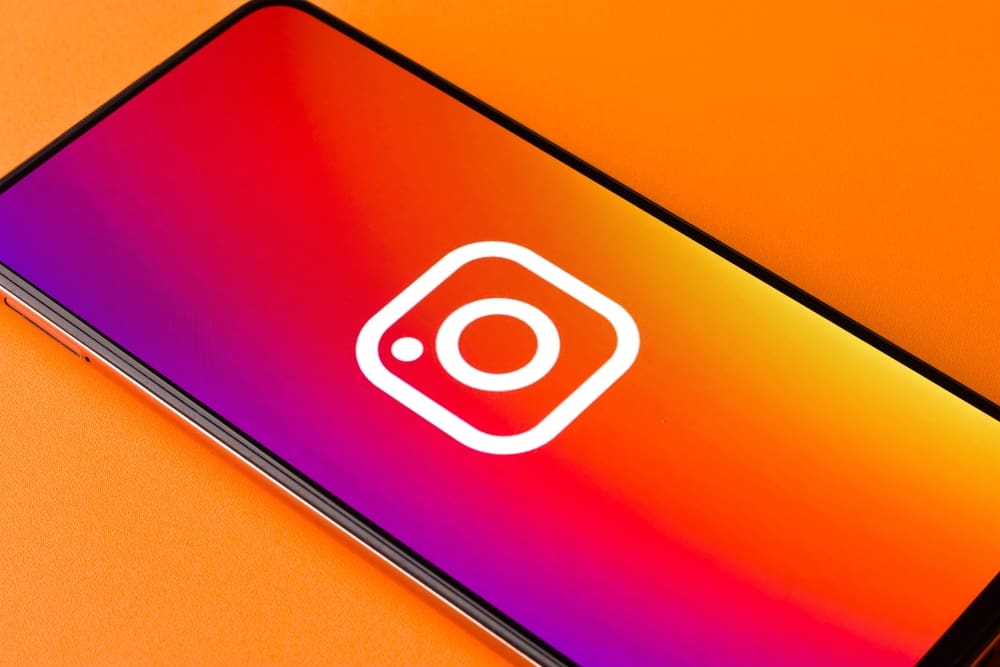While Instagram is a great place to interact with friends, fans, and customers, you can also get unwelcome messages from obsessive fans or stalkers. Luckily, Instagram lets you mute any messages you no longer wish to read. It is an honorable way to leave a conversation that makes you uncomfortable without creating a scene. What if, after some time, you want to unmute the messages? We prepared this article to show you how to unmute messages on Instagram.
Overview of Unmuting Messages on Instagram
When you mute someone’s messages on Instagram, you won’t receive notifications that they sent a message. You can mute individual or group chats, and the participants can still send you the messages. Instagram doesn’t notify the other person if you mute their messages. They can still send you messages, but you’ll not realize they sent them because Instagram won’t notify you. When you unmute messages, you will access all the messages they sent and receive notifications for the messages they send in the future. Unmuting messages on Instagram involves several steps, whether you’re using the mobile app or the web version.
How to Unmute Messages on Instagram Mobile App
Most people browse and use social platforms from their mobile devices. The Instagram mobile app is easy to use and access. Here’s how to unmute messages on the Instagram mobile app:
How to Unmute Messages on the Instagram Web Version
You can also use Instagram on your computer to browse your feed, share photos and videos, reply to messages and read notifications. Here’s how to unmute messages on the Instagram web version:
Conclusion
Instagram lets you mute messages that make you uncomfortable or those you no longer want to read. You won’t receive notifications if someone you muted sends you a message. If you change your mind later, you can unmute them with a few steps. You can do this on the mobile app or the web version of Instagram.
- Open the Instagram app.
- Log in to your account.
- Tap the direct message icon.
- Tap and hold the conversation you want to mute. (or swipe left for iPhones.)
- On the list of options that appear, click on Mute messages.
- Someone who was swift in replying to your messages no longer engages in the conversation.
- They no longer react to your posts, whether a double-tap, comment, or repost.
- They no longer view your stories.