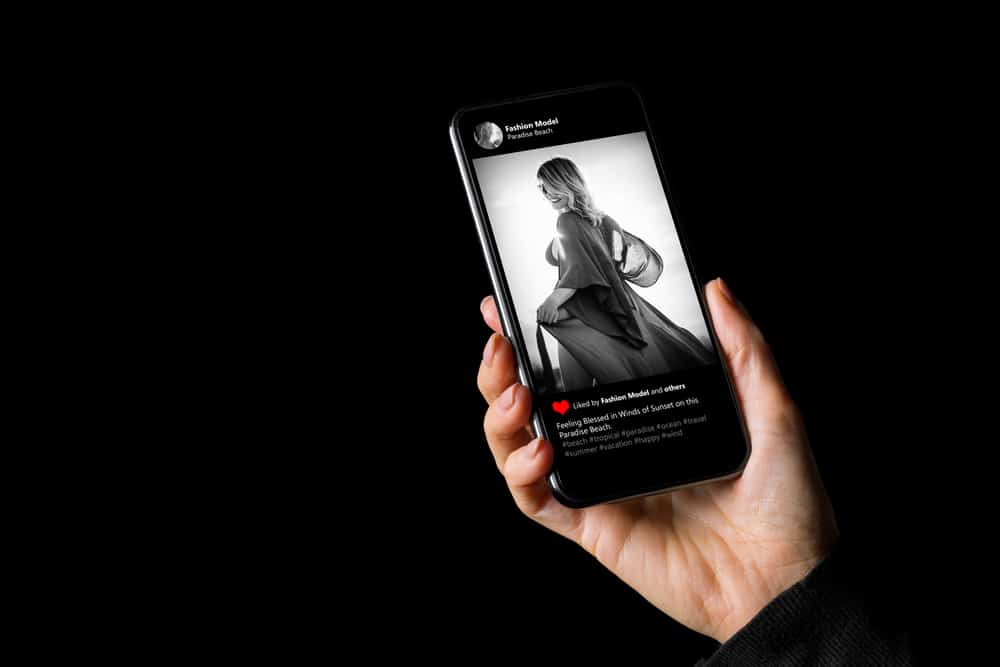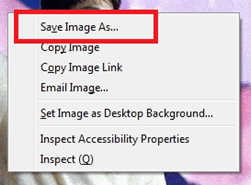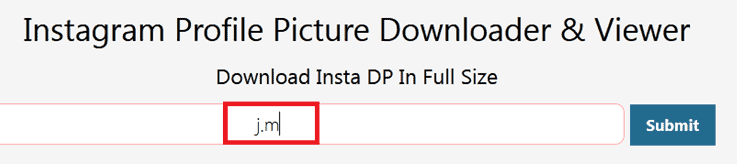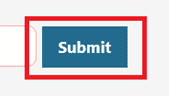Many photos on Instagram don’t look as high-quality as the original ones. This is because Instagram only allows the image size of 1080x1350px. If the uploaded picture is below this size, Instagram will automatically enlarge the image, making it 1080x1350px. However, if the resolution of the uploaded picture is higher than the required one, Instagram will compress the picture and resize it for you. Ultimately, all of this process just destroys the quality of images. Luckily we have a solution for it! In this article, we will describe how you can conveniently open Instagram photos and profile photos in full size with all their glory. So, let’s get in.
How To See Full-Size Photos On Instagram
Most Instagram users browse the timeline through the application, but unfortunately, you can’t view full-size photos on the application. Instead, you can use your desktop or mobile browser for this act. The process for viewing images in full-size on mobile and PC is the same, so here we are dropping the steps.
How To Open Full-Size Instagram Profile Pictures On PC
Now that we already know about opening our favorite pictures on Instagram in full-size, what about the profile picture? We already know that Instagram only allows us to see profile pictures of our friends and others in a cropped circular version. Even if you tap on the profile picture, you’ll only be able to see the user’s stories. What if we tell you that you can actually see other users’ profile pictures in full-size? Here’s how you can do it:
How To Open a Full-Size Instagram Profile Picture On iOS & Android
If you are using an android device or iOS, you can quickly get your hands on the user’s full-sized profile pictures. Let’s not talk too much and directly dive into the steps: Similar to the PC solution, this application also works for types of Instagram accounts, including private and public.
Final Words
Whether you want to see a picture in full-size or find it worthy of downloading the picture with high quality, you are now familiar with this easy peasy procedure! The browser method is more convenient as it is about viewing the profile picture in full-size. However, if you think that viewing profile photos in the application is worth the money, you can also go for the Queek app option.
- Download Photo Editor.2) Upload the image you want to share on Instagram in Photo Editor first.3) Find frames.4) Select Fit to square.5) Confirm it and save.6) Now upload the image on Instagram.
- Go to iResizer, and upload your image there.2) Mark the objects you want to secure from distortion on the picture.3) Change the aspect ratio, and it’s done!