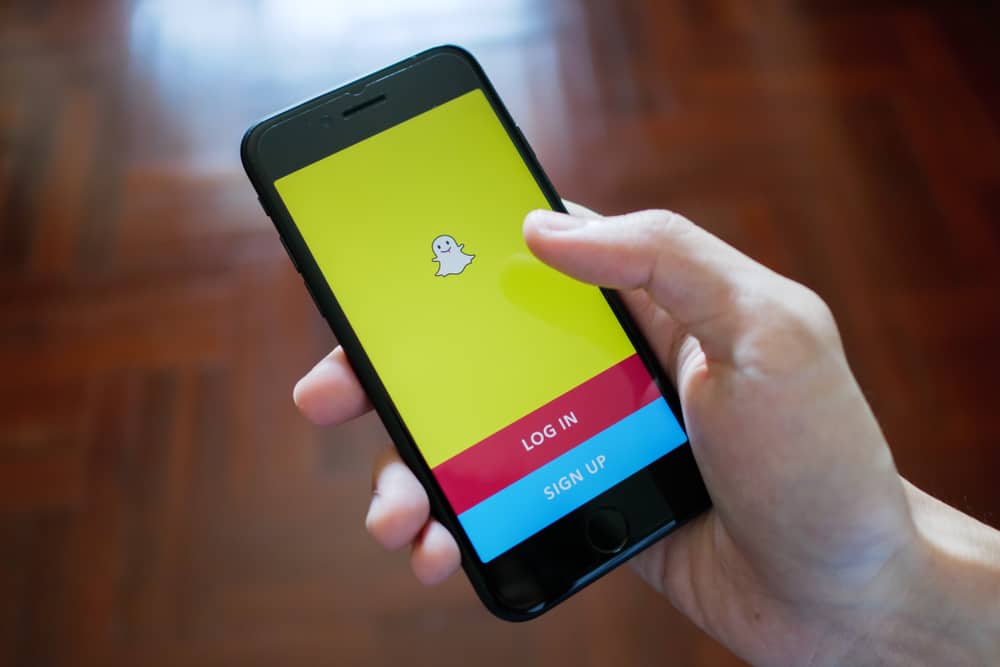Here’s a detailed explanation of what you need to do intricate long paragraphs on Snapchat. So, read on and apply the hack!
How To Write More Text on Snapchat
So much to write and so little space – a common complaint that almost every Snapchat user has. It started with a meager character limit of 31, which has now changed to 80 characters. However, if you barely manage with Twitter’s limit of 140 characters, 80 characters will surely fall short of what you need. The good news is you can use this easy hack to extend the character limit on Snapchat and write more. Here are the steps to follow for this.
Step #1: Open a Text Editing App on Your Phone
Chances are that your phone already has a text editing app. For instance, the iPhone users among you can open Apple Notes. If your phone does not already have such an app, there are plenty of them in the app store for you to download.
Step #2: Start Adding New Lines
Open the text editor and use the enter or return key to add new lines. The number of lines you add depends on how much space you need for the Snapchat text.
Step #3: Copy the Entire Space
After adding as many lines as you want, select that entire space and hit “Copy”. In the meantime, make sure you write nothing in this space because that will be counted in the character limit of Snapchat.
Step #4: Go to Snapchat and Paste That Copied Space
Now, go to the text box of Snapchat and paste the selected text. Can you see an empty space that’s highlighted in the text box? Type your paragraph there and say as much as you want to.
Step #5: Editing the Written Text
Editing the text that you have written is pretty straightforward. You can expand or pinch to make the text large or small. Or, you can tap twice for center alignment and once for left alignment. This part works the same way as what you normally do to edit text on Snapchat.
How To Write More on Snapchat with Android
The hack mentioned above works the best on iPhones and Apple note. However, you can try the same steps for Android. Remember to install a good text editor on your phone if you don’t already have one. After that, you can follow the steps above to write long texts on Snapchat using your Android phone. Easy, isn’t it?
The Endnote
Snapchat might not be lenient enough to extend the word limit. But you can always have your way by using the hack mentioned above. Simply copy the blank space from your chosen text editor (or even email!) to start writing long texts with your snaps.
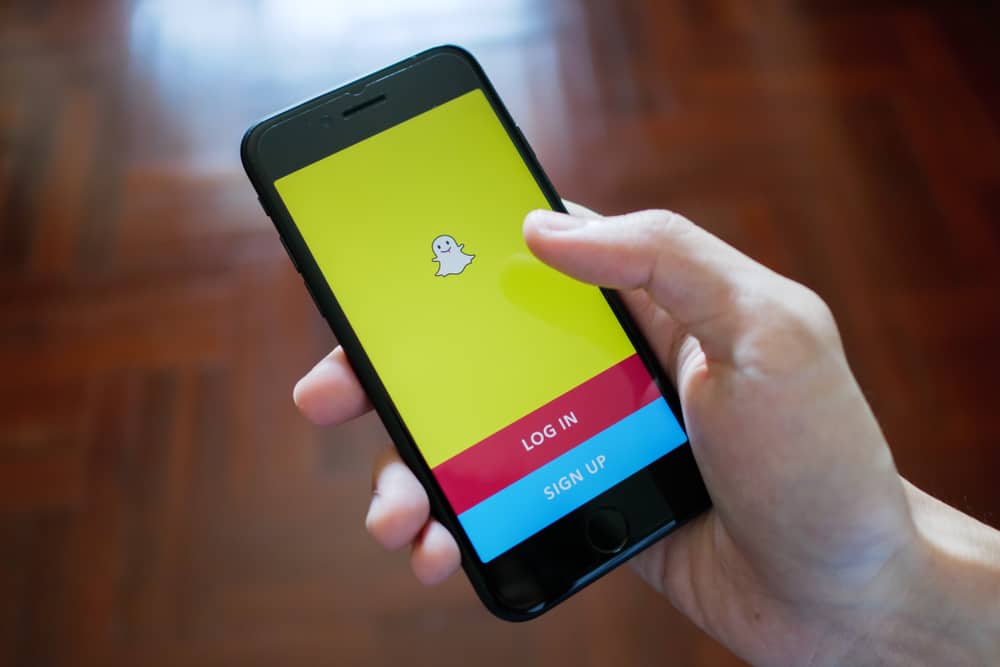
title: “How To Write Long Paragraphs On Snapchat” ShowToc: true date: “2022-11-12” author: “Martha Miles”
Here’s a detailed explanation of what you need to do intricate long paragraphs on Snapchat. So, read on and apply the hack!
How To Write More Text on Snapchat
So much to write and so little space – a common complaint that almost every Snapchat user has. It started with a meager character limit of 31, which has now changed to 80 characters. However, if you barely manage with Twitter’s limit of 140 characters, 80 characters will surely fall short of what you need. The good news is you can use this easy hack to extend the character limit on Snapchat and write more. Here are the steps to follow for this.
Step #1: Open a Text Editing App on Your Phone
Chances are that your phone already has a text editing app. For instance, the iPhone users among you can open Apple Notes. If your phone does not already have such an app, there are plenty of them in the app store for you to download.
Step #2: Start Adding New Lines
Open the text editor and use the enter or return key to add new lines. The number of lines you add depends on how much space you need for the Snapchat text.
Step #3: Copy the Entire Space
After adding as many lines as you want, select that entire space and hit “Copy”. In the meantime, make sure you write nothing in this space because that will be counted in the character limit of Snapchat.
Step #4: Go to Snapchat and Paste That Copied Space
Now, go to the text box of Snapchat and paste the selected text. Can you see an empty space that’s highlighted in the text box? Type your paragraph there and say as much as you want to.
Step #5: Editing the Written Text
Editing the text that you have written is pretty straightforward. You can expand or pinch to make the text large or small. Or, you can tap twice for center alignment and once for left alignment. This part works the same way as what you normally do to edit text on Snapchat.
How To Write More on Snapchat with Android
The hack mentioned above works the best on iPhones and Apple note. However, you can try the same steps for Android. Remember to install a good text editor on your phone if you don’t already have one. After that, you can follow the steps above to write long texts on Snapchat using your Android phone. Easy, isn’t it?
The Endnote
Snapchat might not be lenient enough to extend the word limit. But you can always have your way by using the hack mentioned above. Simply copy the blank space from your chosen text editor (or even email!) to start writing long texts with your snaps.