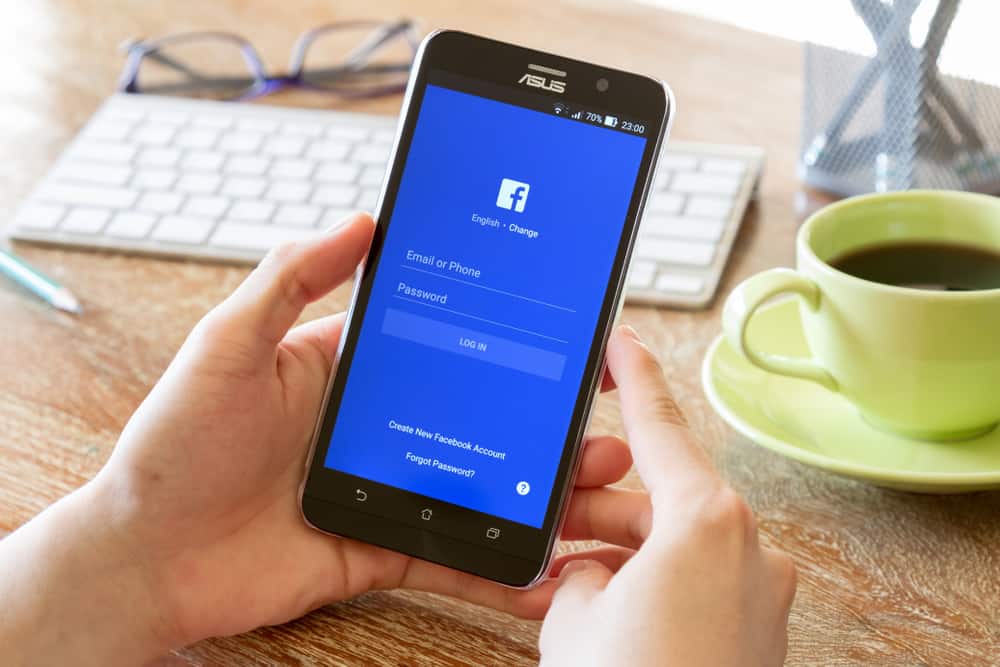The good news is that it’s possible to delegate duties to other team members, such as another admin. You can add different people to your team and give them various roles. Have you tried adding an admin but having problems? This guide offers a step-by-step guide to adding an admin to your Facebook page. Also, we will discuss issues that can hinder you from adding a Facebook admin and offer solutions for them, ensuring you successfully add another admin to your page by the end of this article.
How To Add an Admin to a Facebook Page
If you own a given Facebook page, you have the authority to add someone as a fellow admin to help you with the tasks relating to the Facebook group. Anyone added as an admin can add other team members, assign them roles, edit their roles, and remove them. Here’s how to add a Facebook admin for your page: The person you want to add as the admin will receive a notification about the new role, and they can accept or reject it. Once they accept the role, they officially become an admin of the Facebook page.
Why Can’t I Add an Admin to My Facebook Page?
Did you follow the above steps but get an error when you try adding the admin? Or perhaps it’s another problem limiting you from adding the admin. The following are possible reasons why you get an error when trying to add a Facebook admin.
Reason #1: The Person Has No Facebook Account
If you enter the email address of someone who is not on Facebook, they won’t be added as a Facebook admin. Facebook can’t register them as admins until they create a Facebook account. Therefore, if you are getting an error because your target person is not on Facebook, tell them to create a Facebook account.
Reason #2: You are Not Facebook Friends
Someone who is not your friend on Facebook can’t be added as a Facebook admin of your page. Being an admin is a huge role, and when Facebook realizes the person you are adding is not your follower on Facebook, it will hinder the action. If that’s the case, start by ensuring your target person follows you on Facebook. Only then can you add them as an admin of your Facebook page.
Reason #3: They Have Not Liked Your Page
For someone to be added as an admin of a Facebook page, they must have liked the particular page. Otherwise, Facebook won’t allow you to add them as an admin for the page. Therefore, ask the target person to locate your Facebook page and tap the “Like” button at the top of the page. After that, you can then proceed to add them as an admin.
Reason #4: Incorrect Name or Email
Have you typed the Facebook name or email of that person correctly? If you are unsure of their email address, consider asking them to send it to you or write their name and email somewhere for confirmation when adding them. That way, you are sure to add the correct email or name and select the correct person from the list. Once you’ve checked and fixed the four issues above, you won’t have any issue adding someone as an admin for your Facebook page.
Conclusion
Adding someone as an admin for your Facebook page is easy. We’ve seen the steps you can follow for that. If you encounter issues, refer to the four possible causes. If they cause the error, resolve them and try adding someone as an admin again.