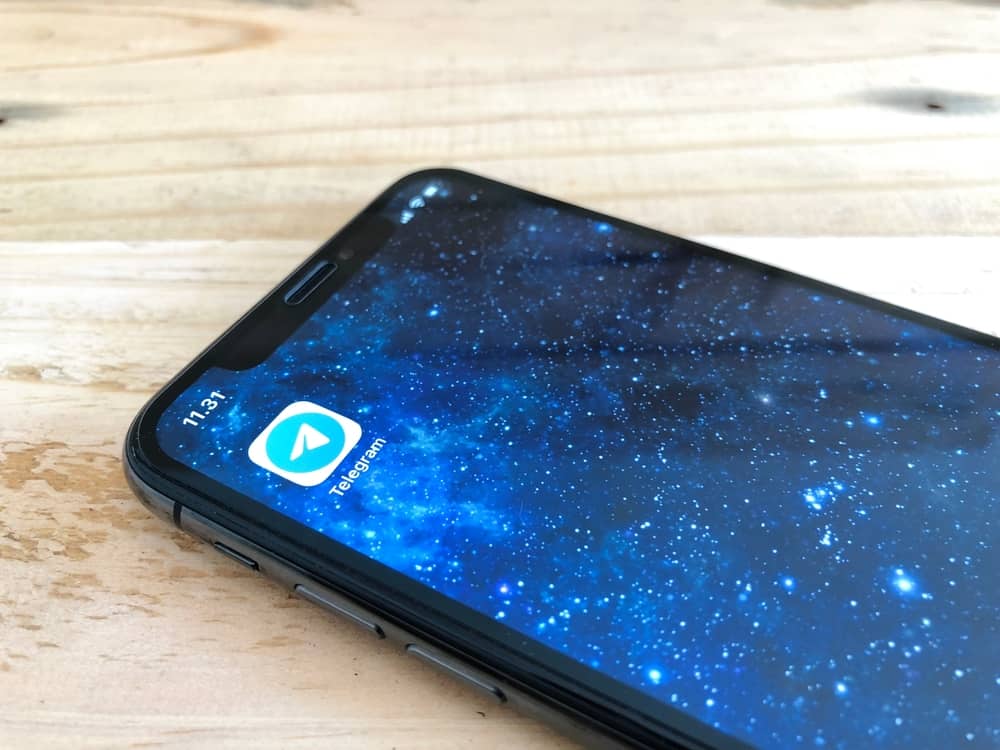So, why do Telegram connection issues crop up on iPhones? There is more to why Telegram may be acting up on your iPhone. Continue reading today’s guide. We’ll discuss why Telegram stops working on your iPhone and possible fixes.
Reasons Telegram Is Acting Up on an iPhone
Telegram makes intimate communication with friends and family possible. What’s more, Telegram secures all our texts, video calls, and audio. A third party cannot pry into our private conversations because of its security features. Therefore, it’s a cause for concern when Telegram stops working. Here are the possible reasons why it isn’t working on your iPhone.
Reason #1: Poor Internet Connection
Telegram is cloud-based. Therefore, it will need reliable internet to operate flawlessly. You’ll need to check your connection when it stops working. Connect a different device to your WiFi and use the device to access Telegram. Check if Telegram still acts up on the new device.
How To Fix?
There are at least 3 options to fix the issue with your internet connection. Do it as follows: Now, go back to Telegram and check whether the reconnection solved the Telegram problem. You can also reboot the router before reconnecting your phone to the WiFi connection. You’ll need to reset your network settings if the forget option didn’t solve the Telegram and poor connection issues. Follow these steps: Your phone will restart. If the Telegram issue persists, you’ll need to connect to a different network or switch to cellular data: The switch to a different network connection should solve the problem. However, turn off the “Low Data Mode” after switching to cellular data. “Low Data Mode” often interferes with how cloud-based apps work. Telegram may face a data-related obstacle when fetching messages from the cloud. Follow these steps:
Reason #2: An Outdated Telegram App
When was the last time you updated your Telegram app? An outdated Telegram may cause the app to stop working on your phone. Telegram periodically releases updates to mend any glitches or bugs. The mends let users enjoy a problem-free Telegram. Therefore, your Telegram might have stopped working because you’re using an outdated Telegram on your phone.
How To Fix?
You’ll need to update your Telegram to talk to your friends or family without interference. Update it as follows:
Reason #3: An Overflowing Cache
Telegram will store cached data on your phone as you keep browsing through the app. Telegram stores data to improve your experience as you spend time on the app. However, loads of cached data may affect how the app works on your phone.
How To Fix?
To clear the Telegram cache on your iPhone, follow these steps:
Reason #4: Server-Related Issues
Telegram may stop working because of server-related issues. Telegram will have to access its servers to let you access different features on the platform. Therefore, the app may stop working if there is an issue with Telegram’s servers.
How To Fix?
You’ll need to confirm if the Telegram servers are down. There are different third-party tools like DownDetector that you can utilize to check whether Telegram servers are shut or down.
Reason #5: Telegram App-Related Causes
Sometimes, Telegram may stop working on your iPhone because of app-related problems. Therefore, consider uninstalling and reinstalling it. The reinstall will help you reset the app. Therefore, solving any app-related issue affecting the app’s operations.
How To Fix?
The solution to app-related issues is to uninstall and reinstall the app. Do the same to the Telegram app by following these steps: After uninstalling the app, go to the App Store and reinstall the app. You won’t lose your chat or contacts after uninstalling and reinstalling Telegram. The process lets you enjoy a refreshed Telegram. You can also force close Telegram and relaunch it.
Reason #6: Low Power Mode is On
The “Low Power Mode” limits your iPhone’s processor. The slow processor will affect how different apps, including Telegram, operate. Therefore, you’ll need to disable it.
How To Fix?
To turn off the low-power mode, follow these steps: The move will add “Low Power Mode” to the “Control Center.” Now just swipe down from the top and ensure the “Low Power Mode” is disabled. Alternatively:
A Wrap
We’ve listed reasons Telegram may start acting up on your iPhone. We’ve also listed solutions that can help you fix your Telegram. Use them each time the app stops working on your iPhone. Share more fixes we’ve not listed in our guide in the comments section. Otherwise, have a splendid Telegram experience.